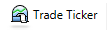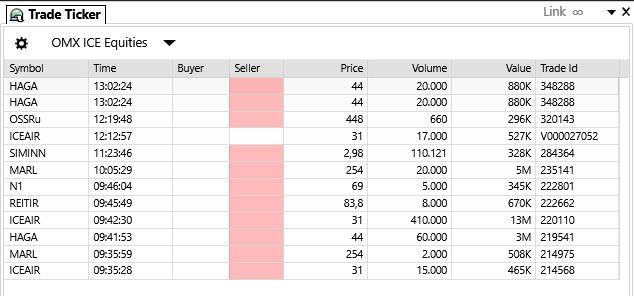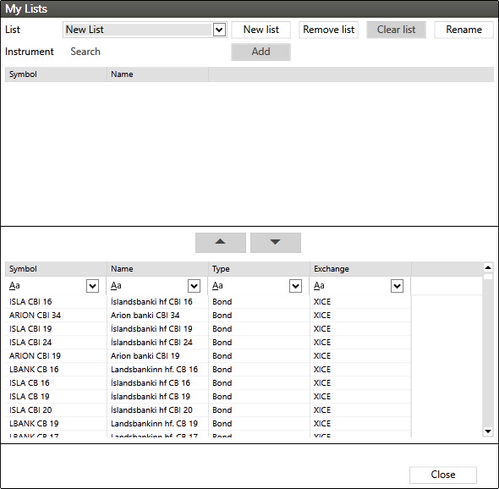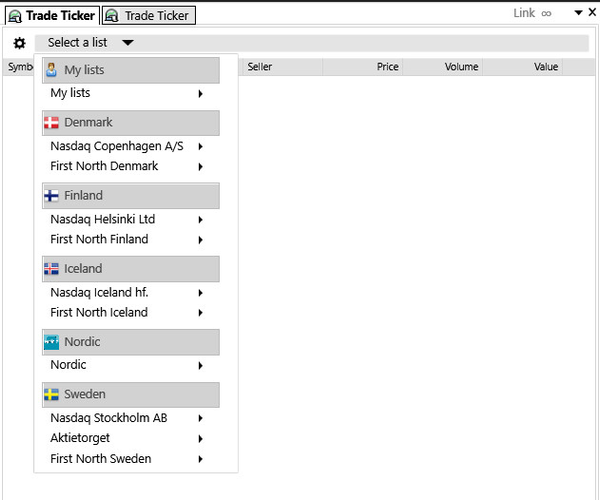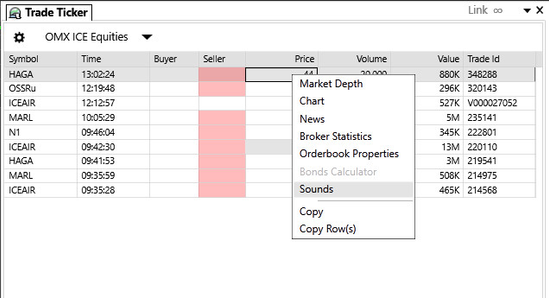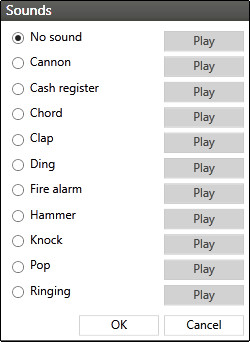Trade ticker
The Trade Ticker shows all trades executed for selected instruments or lists in real time.
Adding symbols to a list in trade ticker
To add a symbol to trade ticker press the cog on the left hand of the toolbar . This will bring up the My Lists settings.
To add an instrument to specific list you select the list from the drop down menu and start typing the first letters of the symbol you want to add into the text box. Kodiak Pro will automatically show a drop down menu with bonds and stocks that correspond to your input. Select your instrument and press add. If you want to remove the instrument, double-click the instrument in the list.
Selecting tradable lists in trade ticker
You can also select tradable lists from the 'Select a list' drop down menu in the Trade Ticker toolbar.
Sounds
Trade ticker settings > Sounds
Kodiak Pro can alert you with sounds when trades come into the trade ticker.
You right-click a cell in the Trade Ticker and choose 'Sounds' to edit the sound settings for the Trade Ticker.
Choose your sound (Cannon is a favorite here at Kodiak HQ) and press save. Kodiak Pro Trade Ticker will now play your chosen sound every time a trade is executed in your trade ticker.
You can also create another trade ticker for different bonds or stocks and a different sound for trade execution, helping you keep track of different trades even when not working in Kodiak Pro directly (you will have to have Kodiak Pro open though).