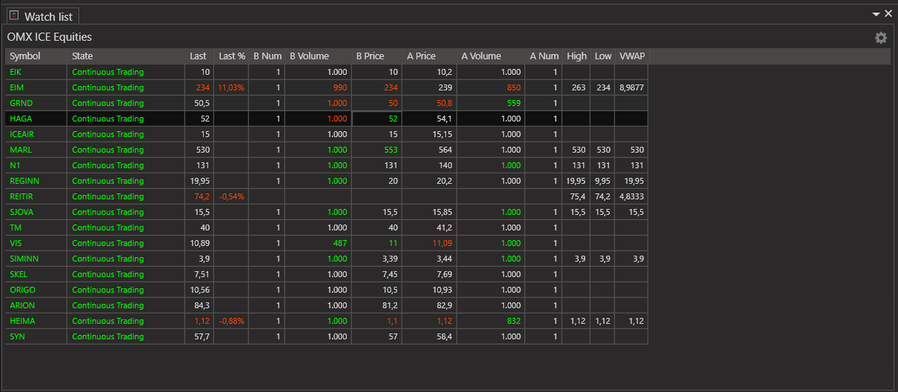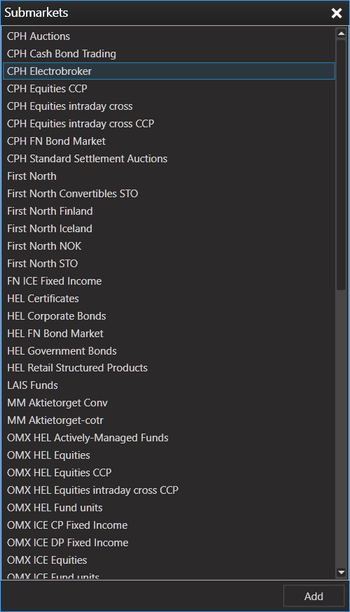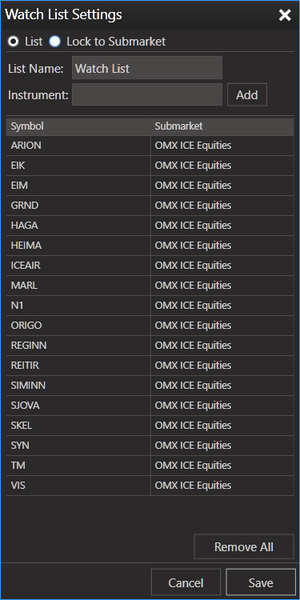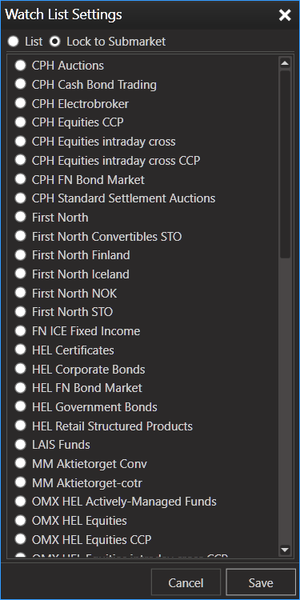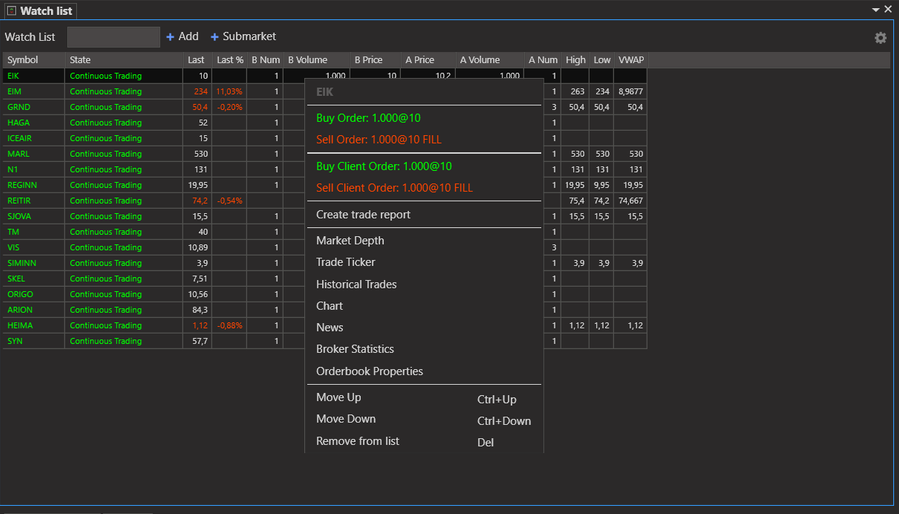Watch List
To help you keep track of instruments (stocks and bonds) that pique your interest you can create a Watch List within KODIAK OMS. The Watch list instrument allows you to follow any number of stocks and bonds and displays in depth data about ask and bid price.
Adding Instruments to your Watch List
You can add a single instrument by typing in the desired instruments first letters int the 'Add Instrument:' field in the Watch List toolbar. Kodiak Oms will bring up a drop down menu with stock or bonds options to add to the watch list and then you press the 'Add' button to add the selected instrument to the Watch List.
You can also add submarkets to your Watch List by pressing the 'Add Submarket...' button, this will bring up the 'Submarkets' window that allows you to select predefined submarket lists to add to your Watch List.
Watch List Settings
You can access Watch List settings through the "cog" wheel in the top right corner.
You can lock the Watch List to a certain submarket or create your own custom list.
Watch List options
When you have created a Watch List there are several options you can use to personalize and tweak the list.
View market depth
With a row selected, you can click on ( + ) on your keyboard to expand each row in the watch list to see the market depth. By pressing the minus symbol ( - ) you can retract the view back to its original state and the market depth disappears.
Movable
All the columns are movable. If desired, you can left-click on the column headers and drag any column to a new place within the list. This can be a great help for comparison for example.
Add more columns / remove columns
You can right-click the column headers and add more data columns for an even deeper insight into the market data. You can also remove columns.
Buy / sell market order
You can create a market order directly through Watch List by right clicking and choosing Buy Order or Sell Order.
Other instruments
The context menu (right-clicking) of an instrument in the watch offers a list options for that instrument.
KODIAK Oms then opens a new window or tab for the selected option for that instrument.