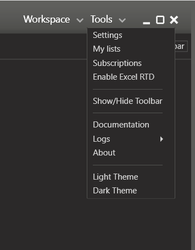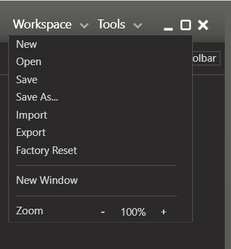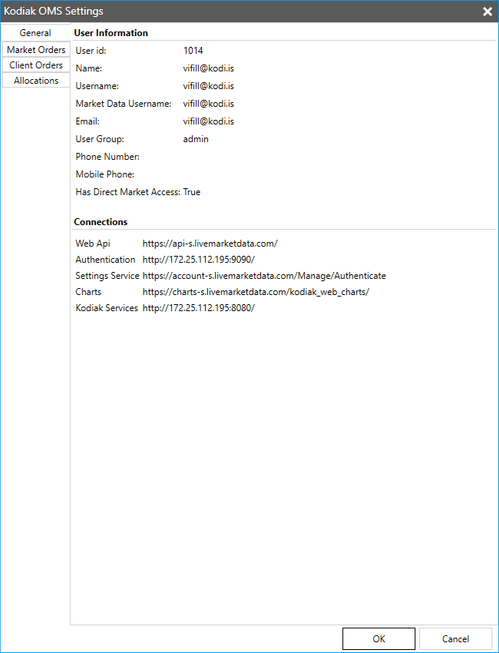Settings
Tools menu
| Settings | See settings chapter below. |
| Zoom | ZoomYou can zoom Kodiak OMS out to 80%, or up 200% using the + and - buttons in the Settings menu. |
| New window | The new window option creates a new instance of Kodiak OMS in it's default state. |
| Tools | The tools and controls of Kodiak OMS can be activated from here, as well as the toolbar. |
| Settings | Here you can view your current internal settings, as well as your subscriptions and accesses. |
| Activate Excel RTD | It is possible to link real time data into Excel using the Kodiak RTD. To use the RTD feature, users must first install the Kodiak Excel RTD program. This feature works with Excel 2007 and Excel 2010 32 bit and 64 bit. Excel Real Time Data (RTD) install for 32 bit or 64 bit |
| Themes | Kodiak OMS currently comes with two themes; The default dark theme and a light theme. |
| About Kodiak OMS | Current version information. |
| Exit | If you should ever want to close Kodiak OMS. |
Workpace Menu
Kodiak OMS supports multiple workspaces for a more flexible and personalized UI experience. You can create new workspaces to fit your preference, and save several different workspaces.
It's also possible to export your workspace, and import other workspaces into Kodiak OMS.
New | Creates a new empty workspace |
| Open | Open your previously saved workspaces |
| Save | Save your current workspace. |
| Save as... | Save your workspace under a new name. The workspace can then be opened using 'Open' |
| Import | Import other workspaces into Kodiak OMS. |
| Export | Export your workspace for later import. |
| Factory Reset | Resets the workspace settings to factory layout |