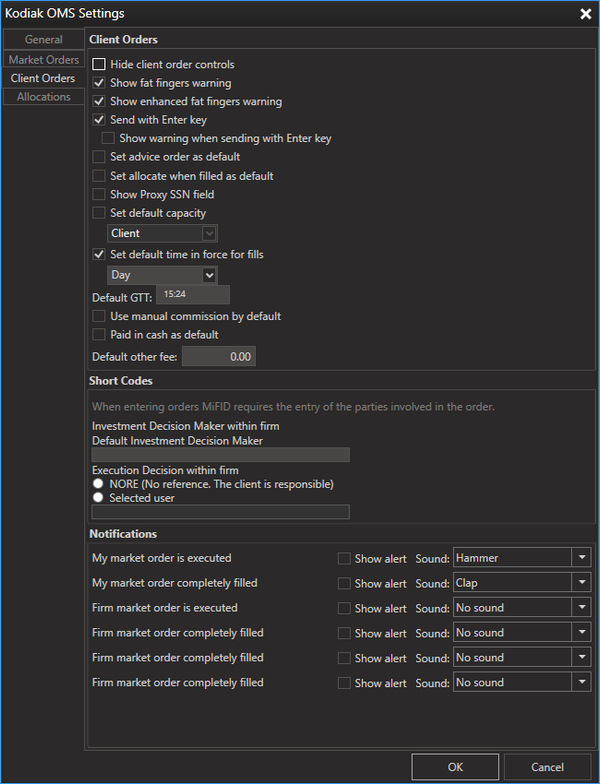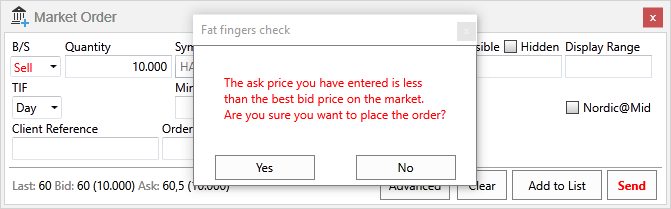Client Orders
- Hide Client Order controls
This setting shows/hides all Client Order controls from menus and toolbars. - Show fat fingers warning
This setting is for market orders. Once this setting has been turned on the Kodiak client warns the user if he is entering an order that will be executed immediately.
The Market Order Fat Finger Warning
The fat fingers warning will appear when:- The bid price you have entered is greater than the best ask price on the market.
- The ask price you have entered is less than the best bid price on the market.
Show enhanced fat fingers warning
This setting is for client orders. Once the setting has been turned on, the Kodiak client displays a warning in the Client Order form when :- A Bid order is higher than the market best Ask order
- An Ask order is higher than the market best Bid order
- A Bid order is higher than last and no Ask order is on the orderbook
- An Ask order is lower than last and no Bid order is on the orderbook
- An order price deviates too far (defined on the server, default value is 10%) from the last price of a given instrument.
Set default capacity
The check box "Set default capacity" determines if the capacity combo box should be preselected on a certain value.
This setting locks default value to the capacity combo box in:- New client order (order info, advanced section)
- New market order window (advanced section)
- New child order (advanced section)
- New trade report
- Set default time in force for fills
When the trader creates an order from Watch List or Market Depth then the selected TIF is set in the Market Order window - Default GTT
The default value of the good till time when TIF is set to GTT when creating a client or market order - Set manual commission by defaultWhen enabled, OMS does not autofill the commission box
- Paid in Cash as default
Short Codes
This section offers users to configure the default values for the new MiFID II Order Entry fields, it also offers to hide the fields from the Order Entry Windows.
More information about the new MiFID II Order Entry Fields can be found here.
For specific events the user can have Kodiak OMS play sounds and/or display alerts. Here the user can configure these notifications to his own preference.
All sounds can easily be muted by selecting "No sound".