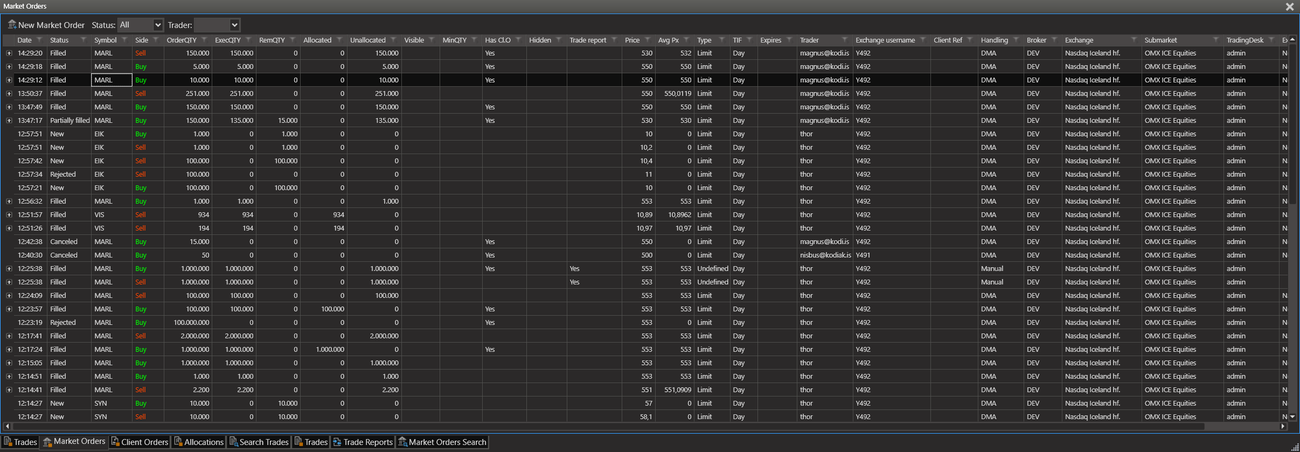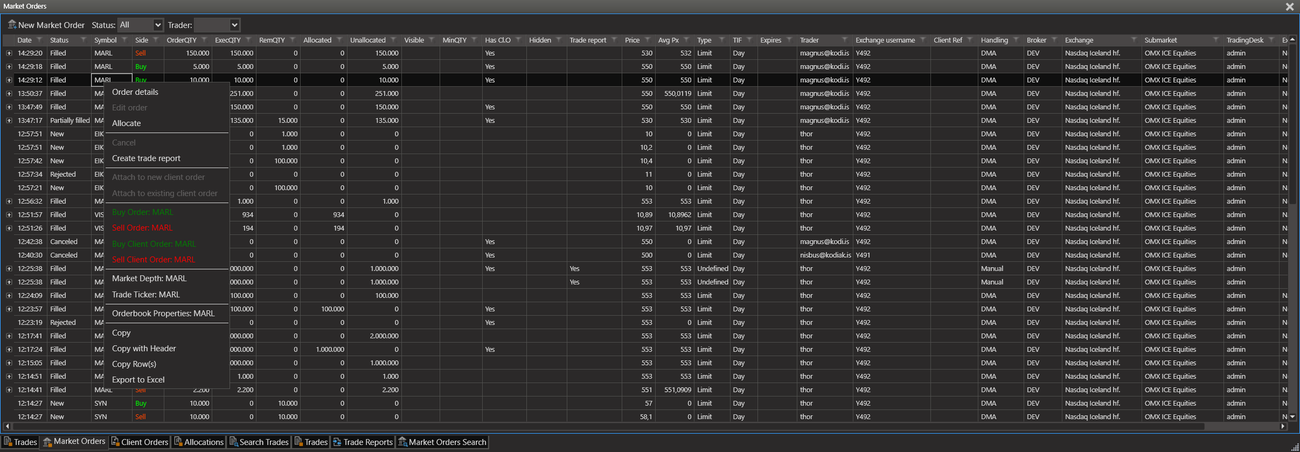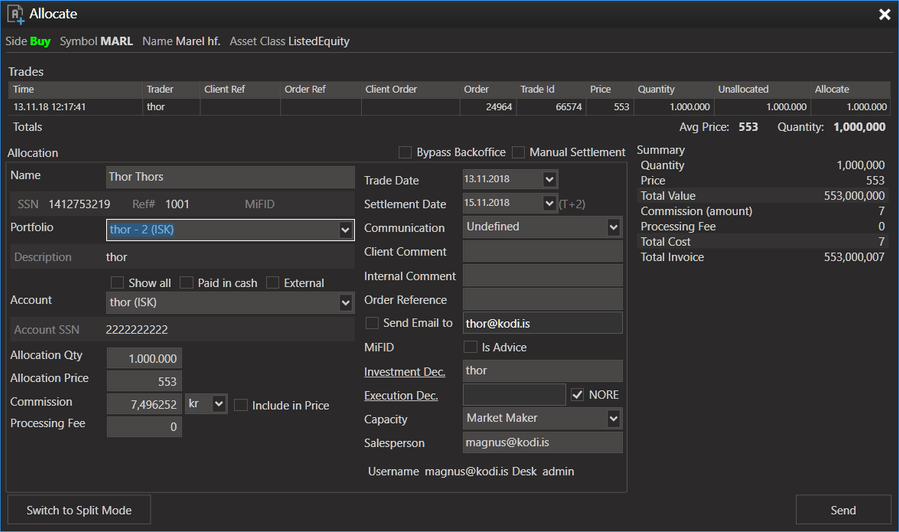/
Allocate a Market Order
Allocate a Market Order
Step 1. The user needs to create a market order.
Create a new market order.
Step 2. Select the market order.
Go to the "Market Orders View" to see the market order you created.
Step 3. Choose the market order and Allocate
Select the order and right click on it to view the market order context menu. Select "Allocate" from the context menu.
Select the order and right click on it to view the market order context menu. Select "Allocate" from the context menu.
Step 4. Fill out the Allocation details.
After selecting from the context menu the "Allocation Entry Window" appears with all the order information set. Choose the customer as a name. All the information necessary information related to this client should appear in the following text fields: Portfolio, account and fee. If the client has not completed the "Mifid" terms the trader must do so before proceeding. After filling out the allocation details then press the "Send" button to send the allocation to the back office.
After selecting from the context menu the "Allocation Entry Window" appears with all the order information set. Choose the customer as a name. All the information necessary information related to this client should appear in the following text fields: Portfolio, account and fee. If the client has not completed the "Mifid" terms the trader must do so before proceeding. After filling out the allocation details then press the "Send" button to send the allocation to the back office.
, multiple selections available,
Related content
Create Market Order
Create Market Order
More like this
Allocate a Client Order
Allocate a Client Order
More like this
How to split a market order to existing client orders
How to split a market order to existing client orders
More like this
Market Order Entry Window
Market Order Entry Window
More like this
Allocations
Allocations
More like this
What data can I change when allocating
What data can I change when allocating
More like this