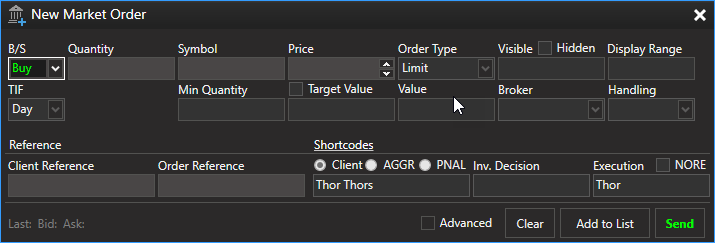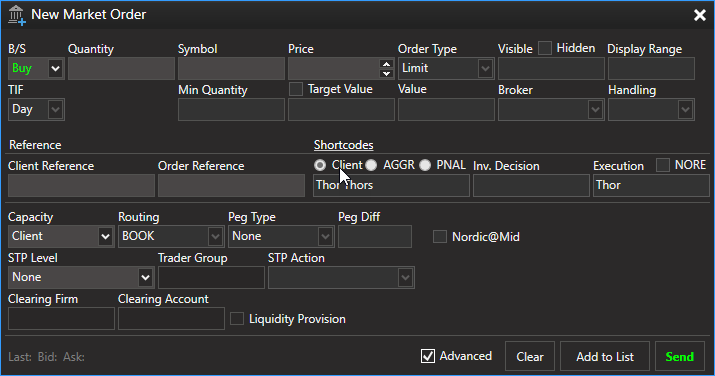/
Market Order Entry Window
Market Order Entry Window
Description
The Market Order Entry Window allows you to create market orders and send them to a broker (DMA/Manual) or a market (DMA).
The Market Order Entry Window allows you to create market orders and send them to a broker (DMA/Manual) or a market (DMA).
How to access
You can open the Market Order Entry Window by clicking the "New Market Order" button in the Market Orders Toolbar, or by right clicking an instrument in a market data window, and by clicking the New Market Order Button in the Main Window Toolbar
You can open the Market Order Entry Window by clicking the "New Market Order" button in the Market Orders Toolbar, or by right clicking an instrument in a market data window, and by clicking the New Market Order Button in the Main Window Toolbar
Functionality
The Market Order Entry window is used to create market orders. To create a market order the user must select the side (B/S), enter the quantity, type in the instrument he wants to trade, the price, order type, visible quantity, TIF, broker and handling instructions.
Once the user has entered all the necessary details the "Enter" button will be enabled and the user can send the order to the market through the the selected broker.
MiFID II
New MiFID II Order Entry fields have been added to the Kodiak OMS Market Order Entry Window, more information can be seen here.
Screenshots
Figure: Market Order Entry - Basic View
Advanced
Check in the "Advanced" checkbox and the window expands. In the advanced section you can fill out:
Capacity, routing, peg type, peg diff, clearing firm, clearing account, trading at closing price. You can also specify Self Trade Protection settings for the order.
Capacity, routing, peg type, peg diff, clearing firm, clearing account, trading at closing price. You can also specify Self Trade Protection settings for the order.
Figure: Market Order Entry - Advanced View
Fields in the Market Order Entry Window
Field | Description | |
|---|---|---|
| B/S | Buy or Sell order | |
| Quantity | The Quantity being bought or sold | |
| Symbol | The symbol/company | Autocomplete text box. Type in the first letters and the system will suggest from available instruments. |
| Price | Price - used to specify a limit price for the order. For pegged orders, the price field can be used to specify a Cap Price. | |
| Order Type | Order Type | Limit, Market, LOO, LOC, MOP, MOC, IOOC, IOOP |
| Visible | Visible Quantity - Usually called iceberg order. The quantity that will be displayed on the market. | |
| Hidden | Makes the order hidden. This only works for orders with large quantity. | |
| Display Range | The display range for a given order | The display range is used for iceberg orders. The visible market quantity will be a random number not to exceed the display range. |
| TIF | Time In Force | Day, FOK, IOC, GTC, GTT |
| Time | Good till time | Only visible when TIF = GTT |
| Min Quantity | Minimum quantity for the order to be filled | |
| Target Value | The target value of the order, it value will never surpass the target value | |
| Value | Shows the value of the order (quantity * price) | |
| Broker | The broker that the order will be sent to. | |
| Handling | How the broker will handle the order. | DMA, Manual. |
| Nordic@Mid | Specifies whether the order is a Nordic@Mid order. | Nordic@Mid orders do not appear in Market Data. They only appear in your Market Orders view. |
| Client Reference | Free text field used by the trader. Can not use special characters because of limitations in the FIX protocol. | |
| Order Reference | Free text field used by the trader. Can not use special characters because of limitations in the FIX protocol. | |
| Advanced | Check to display advanced fields. | |
| Capacity | On whose behalf the order is submitted? | Client, Own Account, Market Maker, Issuer Holding, Issue Price Stabilizing, Riskless |
| Routing | Order routing strategy provided by the exchange | |
| Peg Type | Peg Type | |
| Peg Diff | Peg difference in number of tick steps | |
| STP Level | The STP Level for this order. | See Self Trade Protection (STP) |
| Trader Group | A 2 character value designating the trader group | See Self Trade Protection (STP) |
| STP Action | What action should be taken | See Self Trade Protection (STP) |
| Clearing Firm | Free text field used to specify the give-up firm. | |
| Clearing Account | Free text field used to specify an account to the clearing house | |
| Clear | Clears all the input boxes | |
| Add to List | Adds the order to the Pending Orders Window | |
| Enter | Enters or sends the order to the market. | |
| MiFID II fields | ||
| Client Identification | A shortcode representing the client will be sent to the exchange | Auto-complete box with all clients |
| Investment decision within firm | A shortcode representing the user will be sent to the exchange | Auto-complete box with all Kodiak OMS users within firm |
| Execution decision within firm | A shortcode representing the user will be sent to the exchange | Auto-complete box with all Kodiak OMS users within firm |
| Order Origination | Origination of the order | None, Customer, Customer direct access, Customer or within firm, Within firm, Other broker dealer |
| Trading @ Closing Price | Specifies whether the order is Trading at Closing Price | Enabled, Disabled, None |
, multiple selections available,
Related content
Market Order Types and Attributes
Market Order Types and Attributes
Read with this
Create Market Order
Create Market Order
More like this
Strategy Orders
Strategy Orders
Read with this
Client Order Entry Window
Client Order Entry Window
More like this
Create Market Order
Create Market Order
More like this
Orders Management - Trading
Orders Management - Trading
More like this