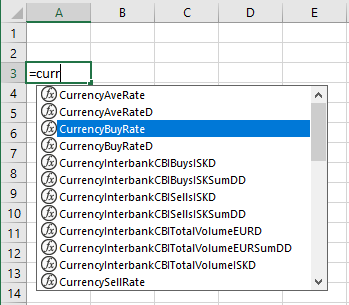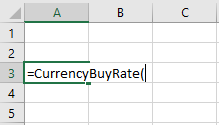Functions
1. To open KODIAK Functions select the Functions and Queries button in the toolbar:
2. In the right side of the Excel document you will see a list of all KODIAK Services, Functions and Queries in the system. Select Tree View or Search View to find the right function. Functions are marked with in front of them but queries have in front of them.
3. In the Search View you can order functions and queries by name or service by clicking on Name or Service. You can also search for a function or a query by name.
4. Select the cell you want the function result to appear in.
5. Select a function and select Add or double-click on a function name to open the parameter window. You can also right-click on a function name in tree view and select Add to worksheet to open the parameter window. Finally, you can click on a function name and drag it to the cell you want it to appear in to open the parameter window.
6. Insert a value or cell including the value in the parameter fields and press OK. Below the description of the function you can see how to insert the parameters. E.g. when inserting dates use the format "dd.mm.yyyy" or "dd.mm.yy". The result is then displayed in the selected cell.
7. If you know the name of the function you want to use you can type = in the cell and start to type in the name of the function. A list of functions appears:
8. Double-click on the function name you want to use.
9. Select Ctrl+Shift+A to see what the type of parameter is.
10. Enter the value. You can type in the value or select a cell containing the value. If you enter a string or date, use quotation marks. Press Enter to view the result.
11. To get help on a function select the name of the function and then select Help below the list of functions and queries. Help on the function will open in a new window.