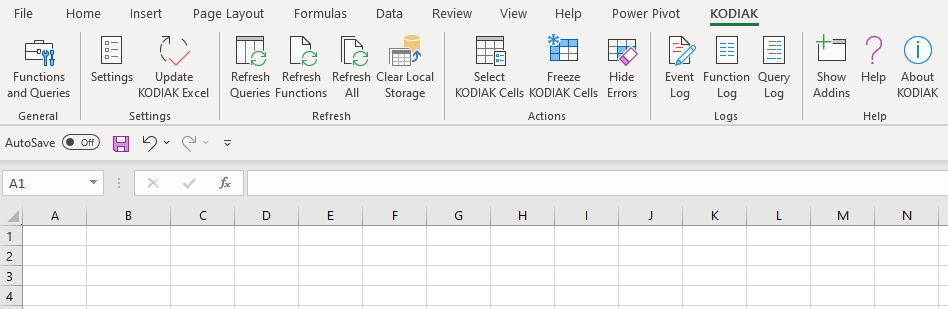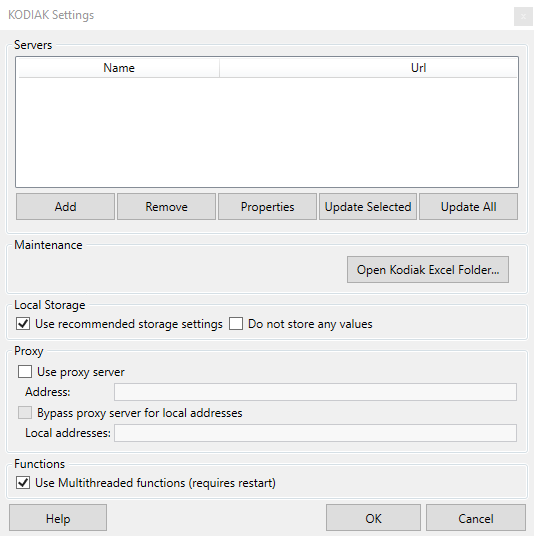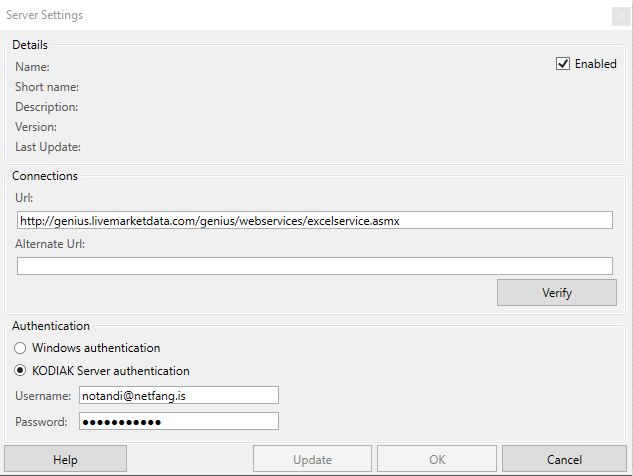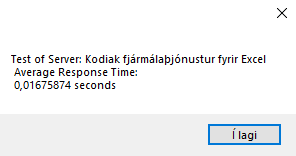To start using KODIAK Excel in Microsoft Excel, you'll need to install it first. Here is how.
- If you haven't already, download the latest KODIAK Excel addin.
- Run the setup file. You need to have a local administrator rights.
- Open Microsoft Excel. KODIAK Excel installs a new menu on the far right of Excel menu bar.
- Click Settings in the KODIAK menu. A window opens, allowing you to Add a KODIAK Server to access your KODIAK Account.
- Click on Add.
- Type in the URL for your KODIAK Server - By default, the Kodiak Server is located at http://genius.livemarketdata.com/genius/webservices/excelservice.asmx
Click Verify.
You should receive a confirmation with average response time. - Enter your username and password, then click Update.
- Restart Excel.
- KODIAK Excel should be ready for usage. Contact help@kodi.is if there are any issues.