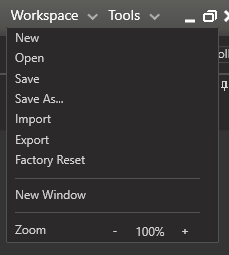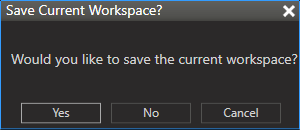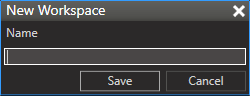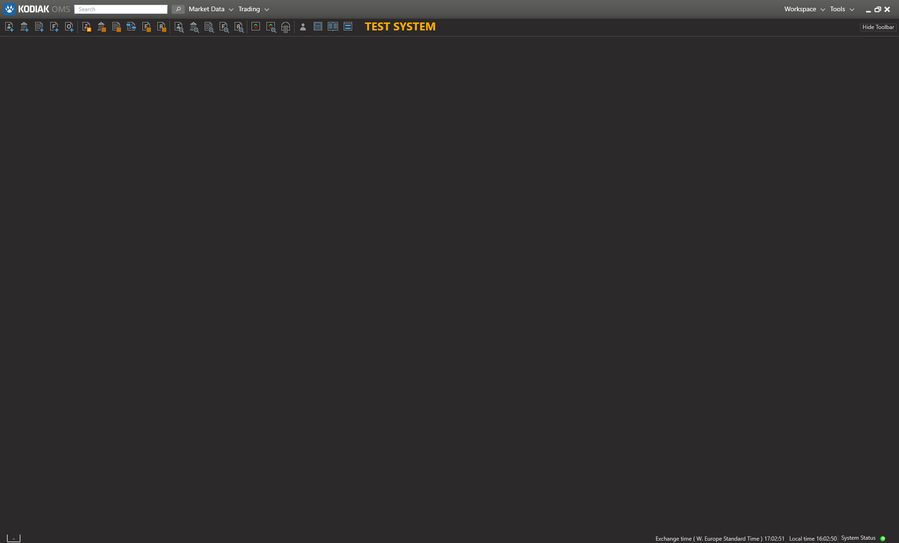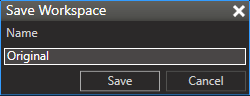Workspaces
It is possible to have multiple workspaces in Kodiak.
The "Workspace" menu is located in the right corner of the Main Window.
New...
Choosing "New..." will create a create a new blank workspace as the name suggests.
It will ask you if you would like to save your current workspace.
Then it will display a dialog for the name of the new workspace.
You will then start with a new blank workspace.
Open...
Choosing the "Open..." menu item will display a dialog window which lists the workspaces.
You can load the workspace by selecting it and choosing "Load" or by double clicking the intended one.
From this dialog you can also remove workspaces you no longer want.
Save
Choosing "Save" will simply save your current workspace.
Save As...
Save as will create a new workspace using your current one as a building block.
You will be presented with a dialog in which you designate the new name.
Import & Export
It is possible to import and export workspace files. These files are XML files which contain the workspace definition.