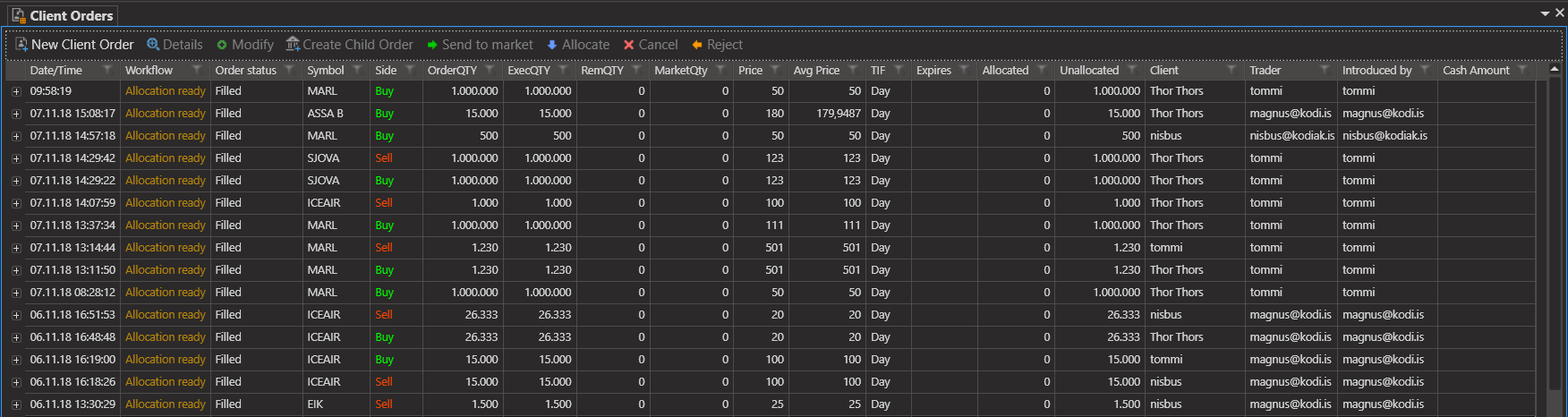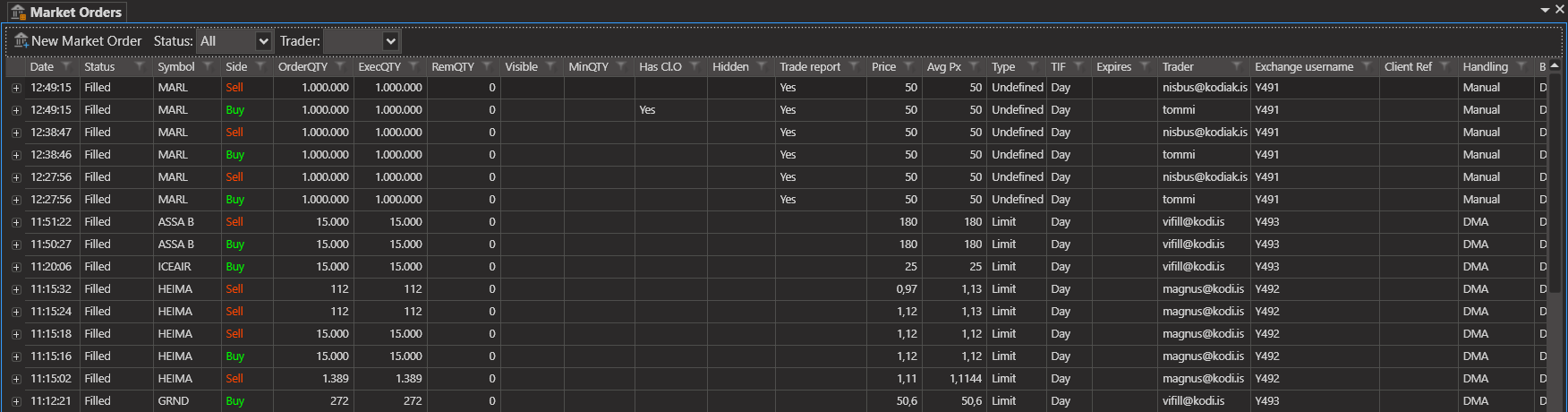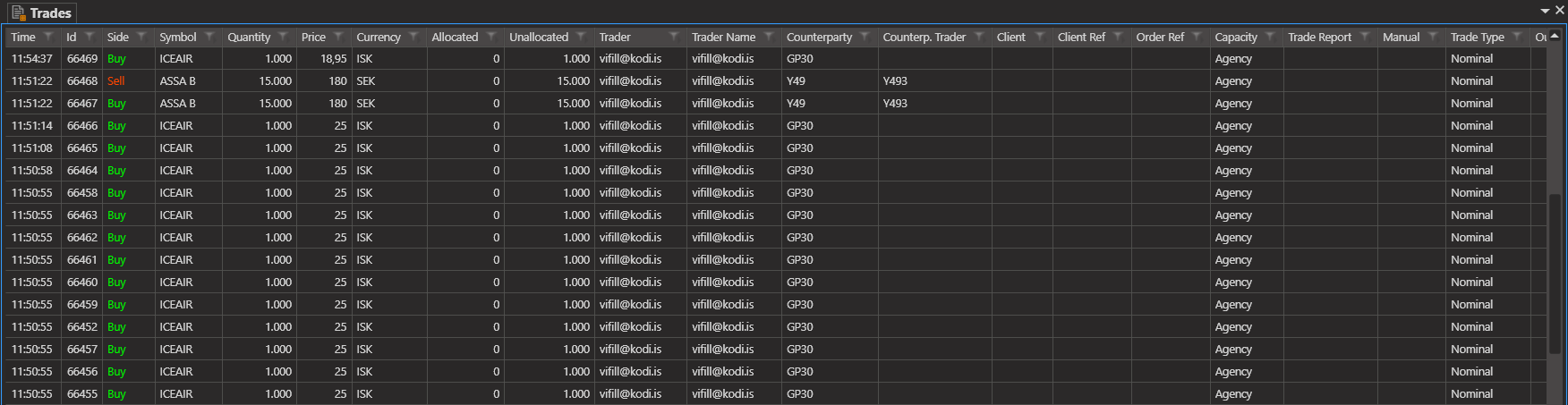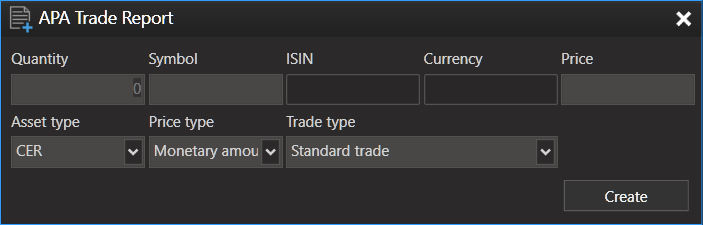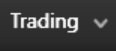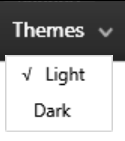KODIAK Pro has DMA controls and components for in-depth market analysis.All tools can be accessed through a drop down menu in the top bar.Most functionality in Kodiak can be accessed through either the Main Toolbar or Menu
Market Data Menu
Trading Menu
Workspace Menu
Tools Menu
The settings windows contains settings the user can personalize. The configuration is stored for the currently logged in user on the computer.
Documentation
The documentation menu item will open a browser with this User Manual.
About Kodiak
About Kodiak will display a dialog which displays the application version.
Main Toolbar
The main toolbar contains the following sections.
New Items
New Client Order
This toolbar button opens a Client Order entry window as seen below.
New Market Order
The Market Order Entry Window allows you to create market orders and send them to a broker (DMA/Manual) or a market (DMA).
New Trade Report
Orders that are matched (generation of trades) outside of the exchange have to be reported to the exchange.
New Fund Order
Off Exchange Trade
The Off Exchange Trade Window allows you to create and allocate off exchange trades to the back office system.
View Controls
Client Order View
The Client Orders view shows a list of all Client Orders that the user has access to.
The icon will show a number in the lower right corner to show the number of Client Orders which are in the Assigned workflow status.
Market Order View
The Market Orders View shows all the active market orders that the brokerage has on the market. Active market orders are on the market or attached to client orders that have not been completed.
Trades View
Trade Report View
Fund Order View
The Fund Order View control will display a list of current Fund Orders
Allocations View
The Allocations View control will display a list of current Allocations.
Search Controls
Client Order Search
The Client Order Search window allows you to query Kodiak for older Client Orders.
Market Order Search
The Market Order Search control allows you to search historic Market Orders.
Trades Search
The Trader Search control allows you to search historic Trades.
Fund Order Search
Allocations Search
The Allocation Search control allows you to query Kodiak for historic Allocations.
Market Data
Watch List
To help you keep track of instruments (stocks and bonds) that pique your interest you can create a Watch List within KODIAK OMS. The Watch list instrument allows you to follow any number of stocks and bonds and displays in depth data about ask and bid price.
Market Depth
The Kodiak Oms Market depth instrument shows the market depth for a selected trade or bond. The Market Depth instrument can be accessed from the toolbar.
Trade Ticker
The Trade Ticker control displays all market data trades for a given list of Orderbooks.
Other
Client View
Bond Calculator
The Bond Calculator Window allows users to calculate the value of Icelandic bonds for any given settlement date.
New Window
It is possible to span Kodiak across multiple windows.
Market Browser
The Market Browser control will display a list of all Orderbooks.
Other Controls Accessible from Trading Menu
New APA Trade Report
View APA Trade Reports
Pending Market Orders
Users can send multiple orders to the market at the same time from the Pending Orders View. It is now possible to create a list of Market Orders and send them all to the market at the same time.
Aggregate Trades
Kodiak OMS now calculates the Market Makers portfolio from all the executions the market makers group has made.
Price Quote
In the price quote window it is possible to create a list of instruments and manage multiple orders for those instruments.
In the top bar the instruments have been divided into Trading, Market Data, Workspace, Themes and Tools.
...
| Trading | The trading menu includes all instruments directly connected with DMA access. |
| Market Data | The market data menu includes all instruments associated with monitoring and analyzing market data. They are also accessible via keyboard shortcuts. |
| Workspace | All workspace related settings are clustered under the Workspace dropdown menu. |
| Create order | If the user has a KODIAK Pro account with DMA access, it's possible to create a market order via the "Trading" dropdown menu in the top bar. |
| Support | Clicking the Support button opens a link to KODIAK Pro's support page where the user can post question, complaints, comments or what ever else is on his mind. We're especially fond of recipes. |
| Themes | Under the Themes menu you can choose the theme of Kodiak Pro. |
| Tools | The KODIAK Claw menu has now been removed and a Tools menu has taken it's place. Here the user can open the settings menu, Activate the Excel Real Time Data feature, and choose whether or not to display the toolbar. You can also find links to the KODIAK Pro Documentation (User Guide) and your client version number can be found under 'About KODIAK Pro'. |
Components
The toolbar is located at the top of the main window.
When clicking on a button you add a new component to the Kodiak main screen.
...
Button | Description |
| DMA Access. It's possible to trade with KODIAK Pro using the DMA functionality. KODIAK Pro users with DMA access can send orders to brokers. If you do not have DMA access and feel you should, contact your broker. | |
| The Market Order Entry Window allows you to create a DMA order and send them to a broker on the market. | |
| The Market Orders Window allows you to view all DMA orders. | |
| Trades view offers a customisable view of your trades, with filters for each column for easier reading. | |
| Market data tools | |
| Market Depth provides the market depth for a single instrument. | |
| Watch List for creating and managing a watch list of instrument. |
| Trade Ticker displays market trades as they happen. |
| Bond Calculator calculates the cash flow for Icelandic bonds. |
| CBI currencies displays the currency rates for the most common currencies in the Icelandic market. | |
| Indexes displays real-time market data for the indexes in the Icelandic market. | |
| Historical trades (Copy) displays history of trades. |
| End of day prices (Copy) displays the closing prices for instruments in the Icelandic exchange for a selected day. |
News ticker connects to the rss feeds of several business-oriented news sites and services. | |
| Chart (Copy) displays the price changes for a selected time period. |
Other -
| It's possible to create as many tabs as needed by pressing the "+" icon. | |
The green dot shows whether Kodiak Pro is connected and receiving market data. INET is the market data provider, with the time shown being Central European Time, the timezone of the stock exchange. |
...