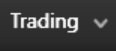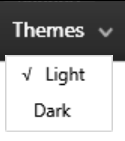KODIAK Pro has DMA controls and components for in-depth market analysis.
All tools can be accessed through a drop down menu in the top bar.
In the top bar the instruments have been divided into Trading, Market Data, Workspace, Themes and Tools.
Top bar breakdown
| Trading | The trading menu includes all instruments directly connected with DMA access. |
| Market Data | The market data menu includes all instruments associated with monitoring and analyzing market data. They are also accessible via keyboard shortcuts. |
| Workspace | All workspace related settings are clustered under the Workspace dropdown menu. |
| Create order | If the user has a KODIAK Pro account with DMA access, it's possible to create a market order via the "Trading" dropdown menu in the top bar. |
| Support | Clicking the Support button opens a link to KODIAK Pro's support page where the user can post question, complaints, comments or what ever else is on his mind. We're especially fond of recipes. |
| Themes | Under the Themes menu you can choose the theme of Kodiak Pro. |
| Tools | The KODIAK Claw menu has now been removed and a Tools menu has taken it's place. Here the user can open the settings menu, Activate the Excel Real Time Data feature, and choose whether or not to display the toolbar. You can also find links to the KODIAK Pro Documentation (User Guide) and your client version number can be found under 'About KODIAK Pro'. |
Components
The toolbar is located at the top of the main window.
When clicking on a button you add a new component to the Kodiak main screen.
Click the component links to view their functionality.
Button | Description |
| DMA Access. It's possible to trade with KODIAK Pro using the DMA functionality. KODIAK Pro users with DMA access can send orders to brokers. If you do not have DMA access and feel you should, contact your broker. | |
| The Market Order Entry Window allows you to create a DMA order and send them to a broker on the market. | |
| The Market Orders Window allows you to view all DMA orders. | |
| Trades view offers a customisable view of your trades, with filters for each column for easier reading. | |
| Market data tools | |
| Market Depth provides the market depth for a single instrument. | |
| Watch List for creating and managing a watch list of instrument. |
| Trade Ticker displays market trades as they happen. |
| Bond Calculator calculates the cash flow for Icelandic bonds. |
| CBI currencies displays the currency rates for the most common currencies in the Icelandic market. | |
| Indexes displays real-time market data for the indexes in the Icelandic market. | |
| Historical trades (Copy) displays history of trades. |
| End of day prices (Copy) displays the closing prices for instruments in the Icelandic exchange for a selected day. |
News ticker connects to the rss feeds of several business-oriented news sites and services. | |
| Chart (Copy) displays the price changes for a selected time period. |
Other -
| It's possible to create as many tabs as needed by pressing the "+" icon. | |
The green dot shows whether Kodiak Pro is connected and receiving market data. INET is the market data provider, with the time shown being Central European Time, the timezone of the stock exchange. |