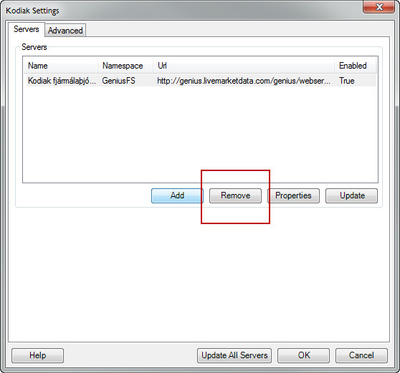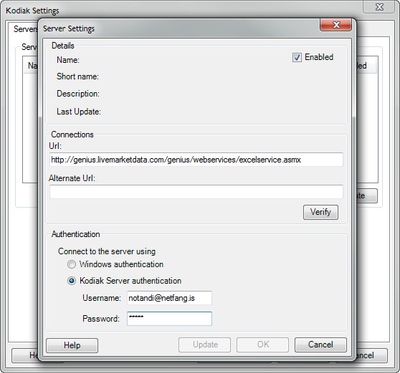Here you can find information how to connect to a Live Market Data server.
Step 1. If you are not connected to a server then go to step 2.
First thing to do is to disconnect from your current KODIAK Excel server. You can do that by pressing the Settings in the KODIAK Excel menu.
sIn the settings menu you can select the current KODIAK Excel server and press 'Remove'. You can also press 'Properties' and de-select Enabled.
Step 2. Add the new KODIAK Excel Server. Press Press Add in the KODIAK Excel settings.
You can add the following URL connection under 'Connections'.
http://genius.livemarketdata.com/genius/webservices/excelservice.asmx
Type in Username and Password. Press 'Verify' and then OK to close the KODIAK Excel settings window.
Step 3. Restart Excel. Once restarted you can go to the KODIAK Excel Menu in Excel and choose Functions and Queries to discover what is available.
If you experience any issues then please contact help@kodiakhelp@kodi.is