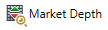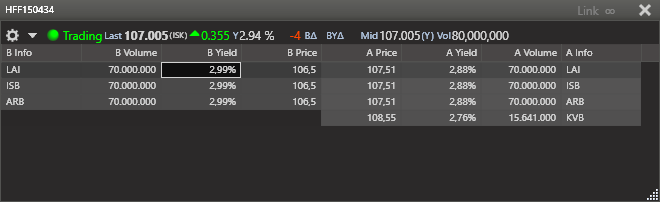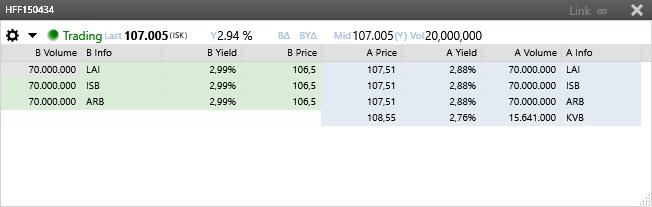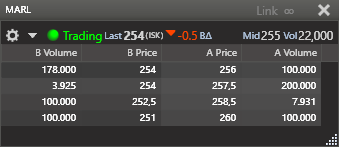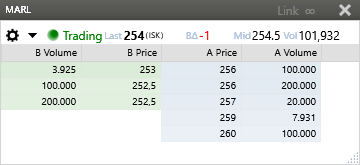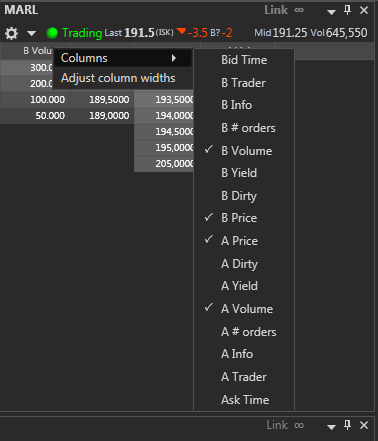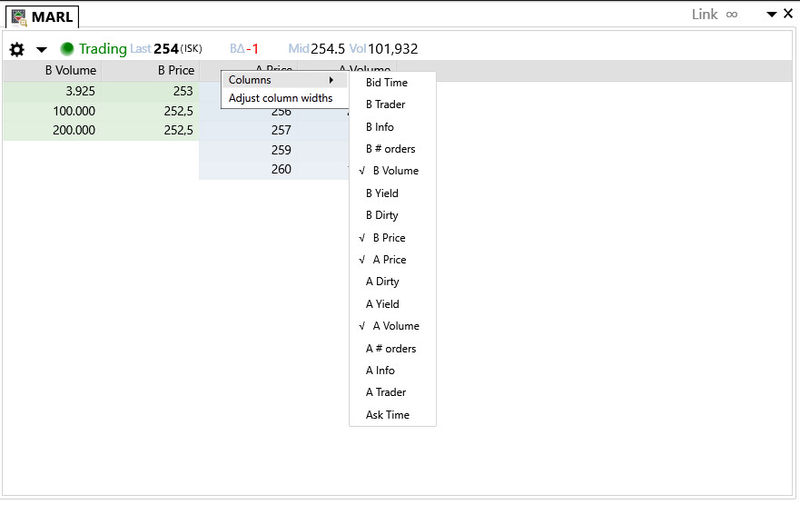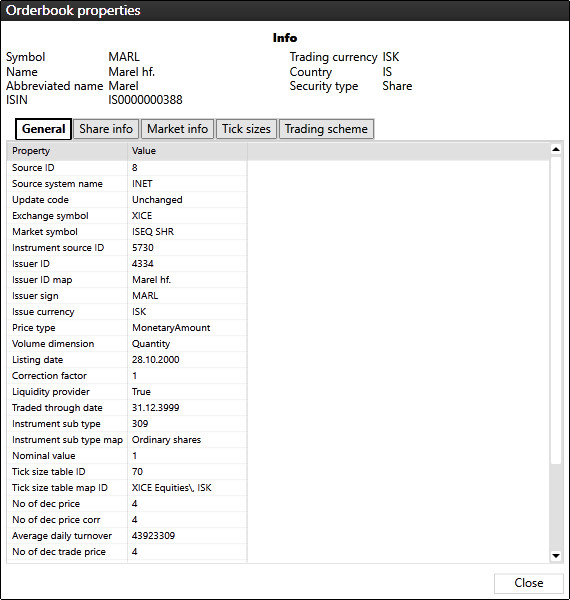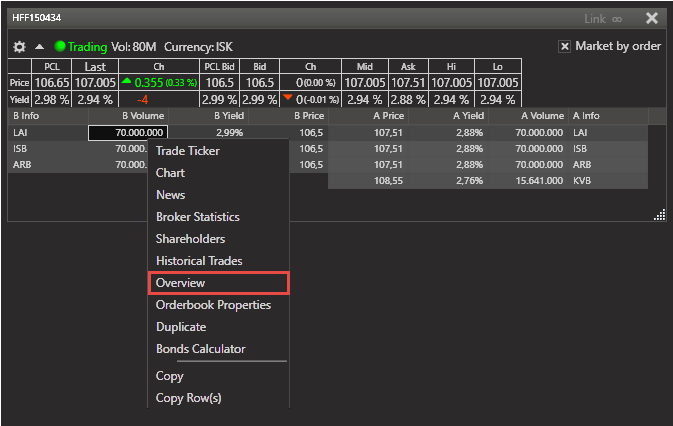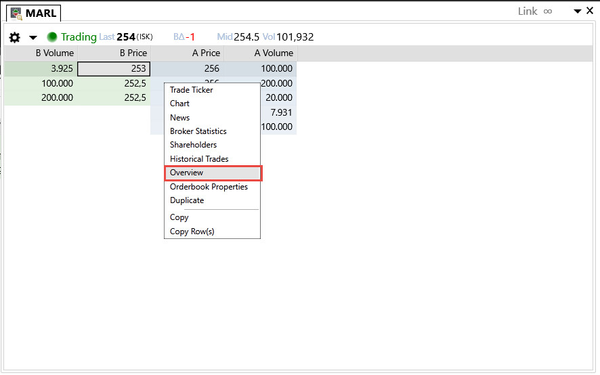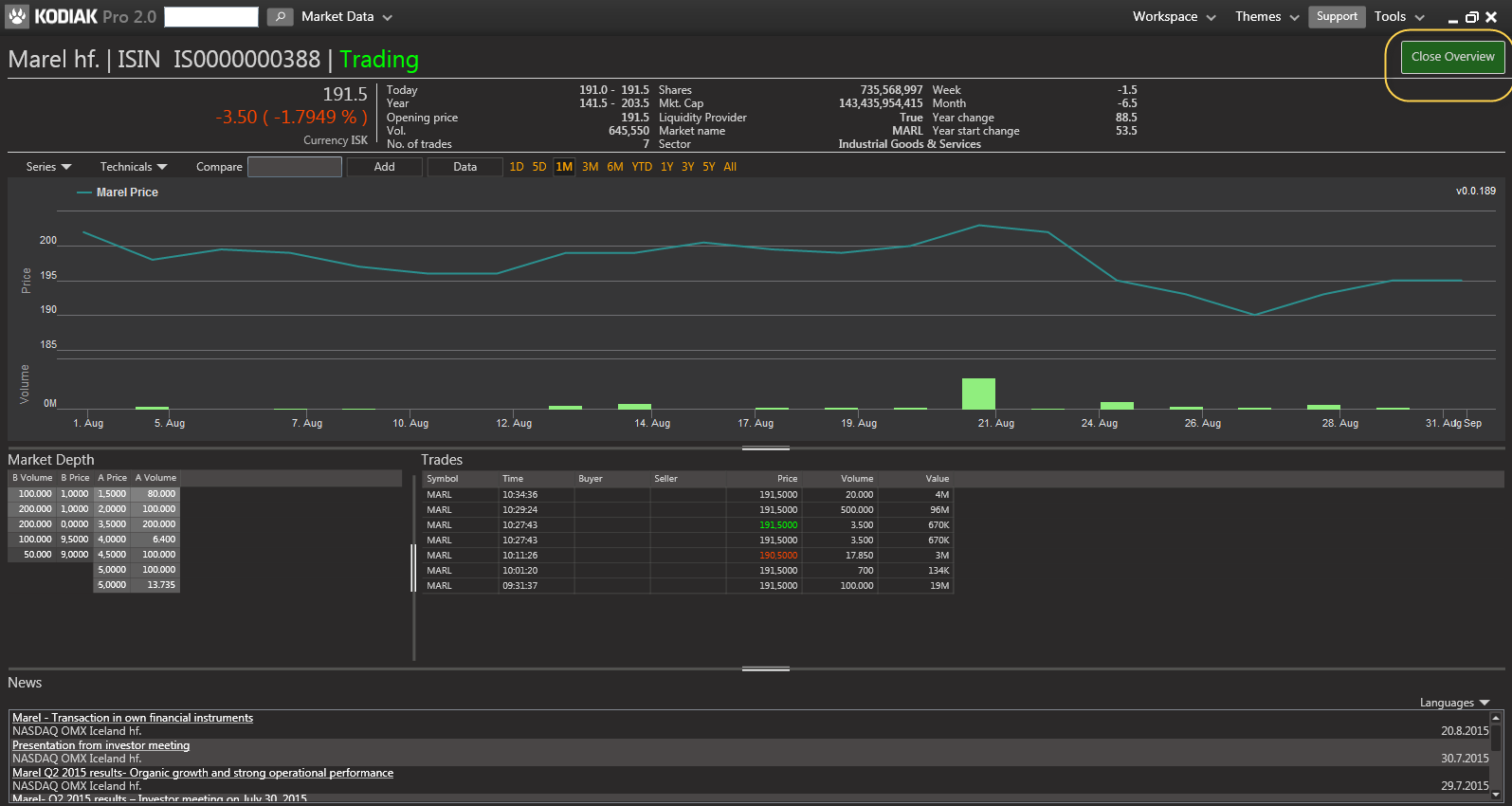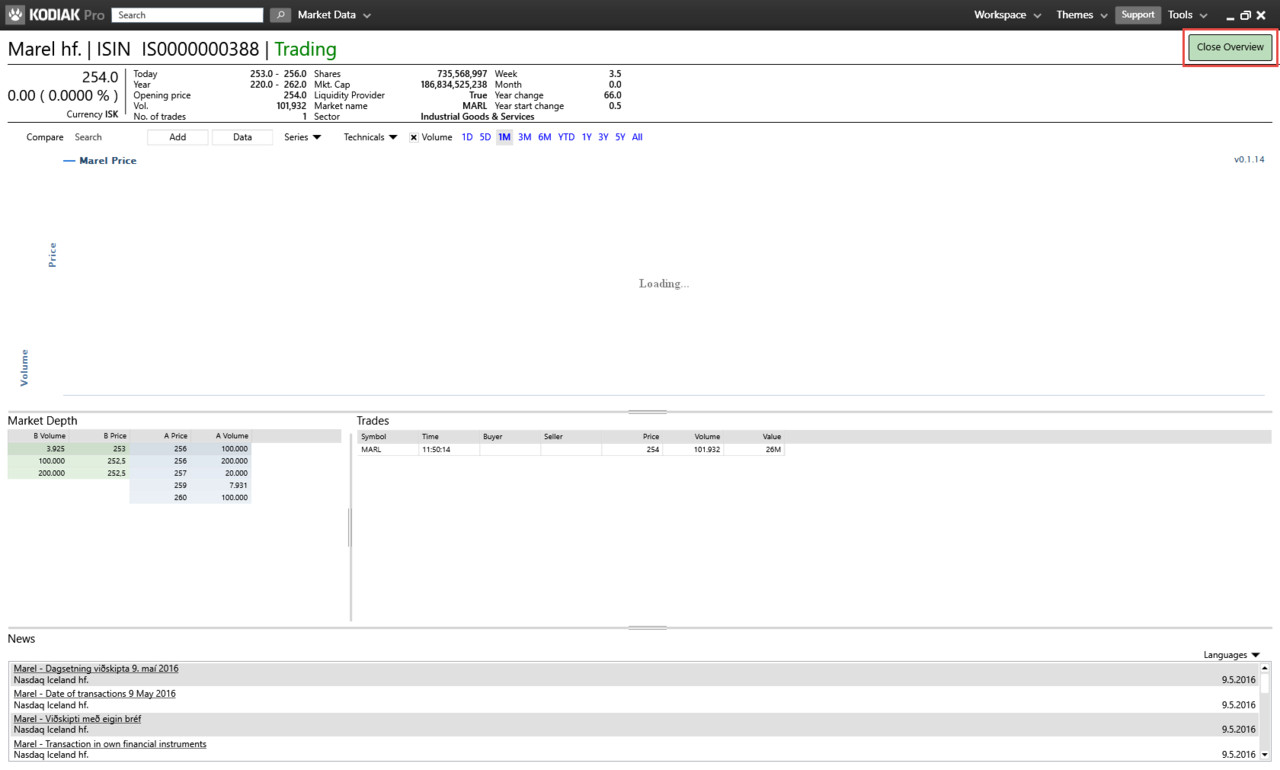The Kodiak Pro Market depth instrument shows the market depth for a selected trade or bond. Market depth is available for Level 2 and Level2+ data subscribers.
Adding an instrument to market depth
To add an instrument to market depth select the Market Depth option on the top tool bar or use the CRTL+1 shortcut. Then start typing the first letters of the symbol you want to add into the text box. Kodiak Pro will automatically show a drop down menu with bonds and stocks that correspond to your input. Select your instrument and press add. A market depth instrument for that symbol will be added to your Kodiak Pro workspace.
Options & Data
By default market depth shows you last price of the stock or bond, an indicator showing whether the price is going up or down , mid level and volume.
...
To view average price and total volume, right click on a row and the data will be displayed in the context menu.
Orderbook properties
Right click on a bond or stocks and choose 'Orderbook Properties' to access the orderbook properties.
Here you can find general in-depth information about the symbol you are monitoring.
...
Other instruments
By right-clicking a cell in market depth you can open a control for that instrument directly.
...
KODIAK Pro then opens a new window or tab for that instrument.
Overview
Buy / sell market order
You can create a market order directly through market depth by right clicking and choosing Buy Order or Sell Order.